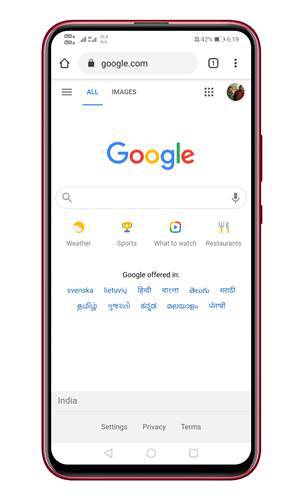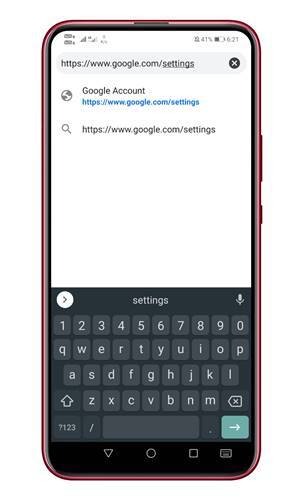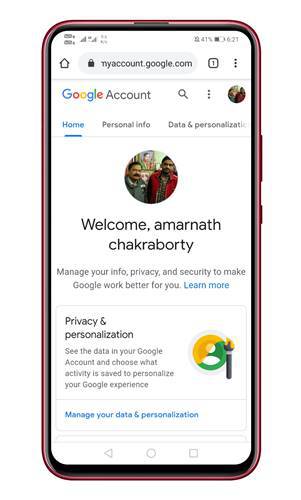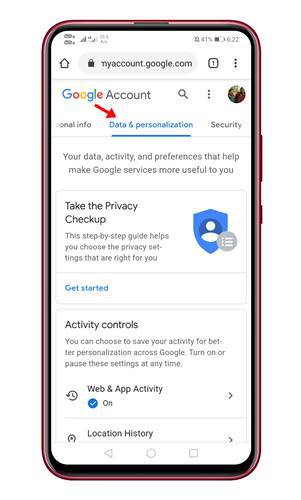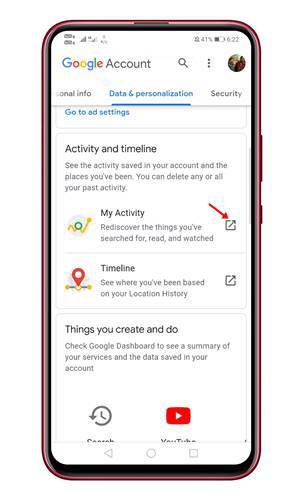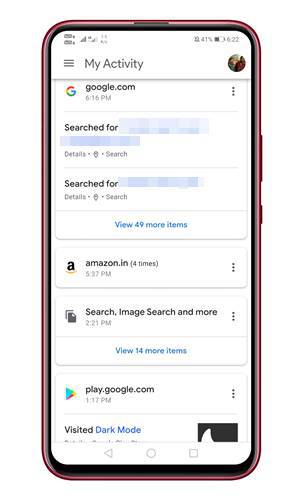If you have enabled the Google Account Sync, then you can get back the deleted data like browsing histories, bookmarks, etc., but what if you have not turned on the Account sync option? So, if you are a Google Chrome user and have lost your browsing history, then don’t worry, we have got you covered. In this article, we are going to share a working method that would help you to recover deleted Chrome history. Unlike all other data recovery methods, this one doesn’t rely on a computer. You can retrieve the deleted Chrome browser history from your android itself. Also Read: How to Recover Deleted Files On Android
Steps to Recover Deleted Browsing History on Android:
The method will only work if the ‘Web & App activity is enabled on your Google Account. Check out the method to confirm whether the ‘Web & App activity is enabled or not.
First of all, open the Google Chrome browser on your android. Next, open the URL – https://www.google.com/settings. This will take you to the Google Accounts page. Tap on the ‘Data & Personalization’ tab. Scroll down and check whether the ‘Web & App Activity’ is enabled or not.
If it is enabled, then you can easily view the deleted browsing history of Google Chrome. Follow, the steps given below to recover deleted browsing history on Chrome for Android. Step 1. First of all, open the Google Chrome web browser.
Step 2. Once done, open the URL: https://www.google.com/settings
Step 3. This will take you to the Google My Activity page.
Step 4. Now select the ‘Data & Personalization’ tab.
Step 5. Scroll down and tap on the ‘My Activity’ option.
Step 6. Now scroll down, and you will be able to see all Google activity, including the browsing history, visited websites, Play Store visits, Image Searches, etc.
From there, you can save any important web searches or bookmarks for later use.
Video Tutorial:
So, that’s how you can recover deleted Google Chrome browsing history on Android. You don’t need to use any third-party apps or desktop software anymore to recover deleted Chrome history on Android. I hope this article helped you! Please share it with your friends also.