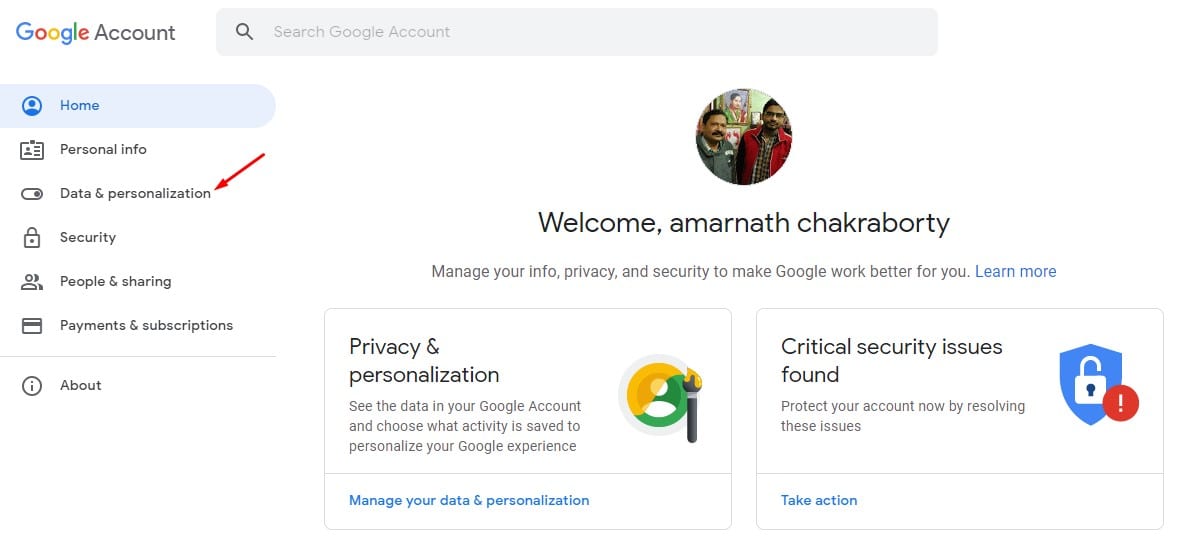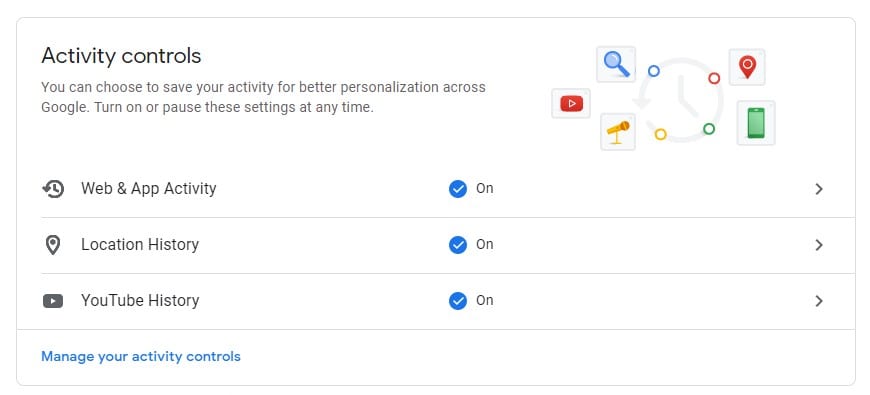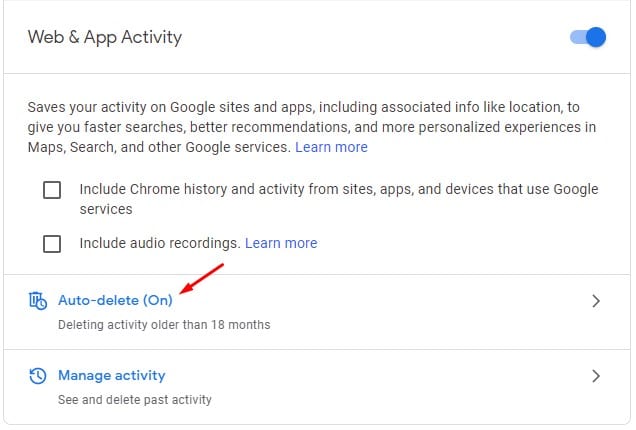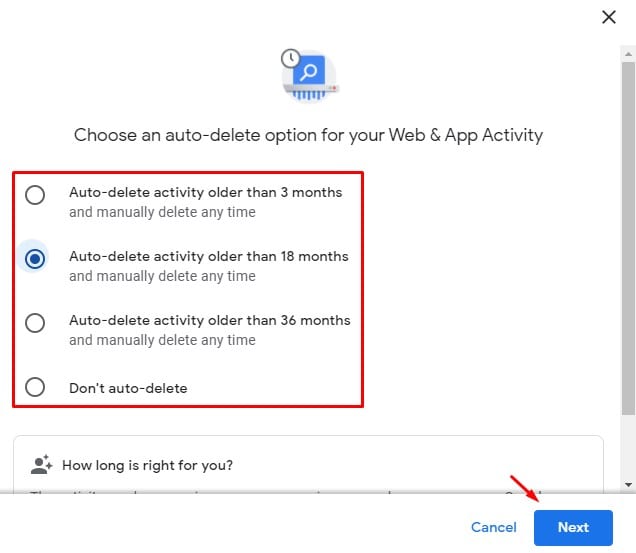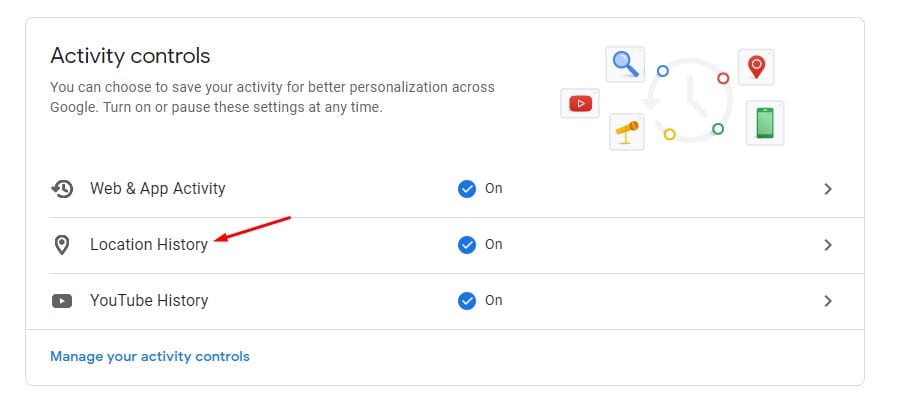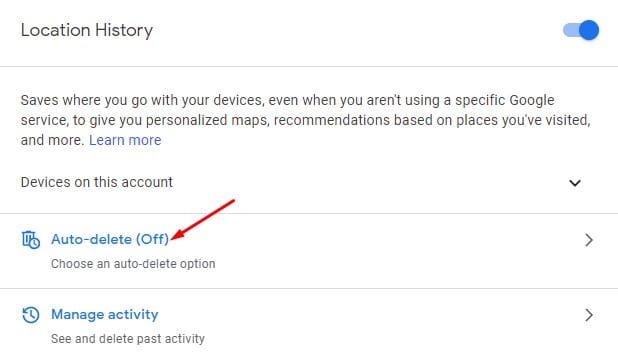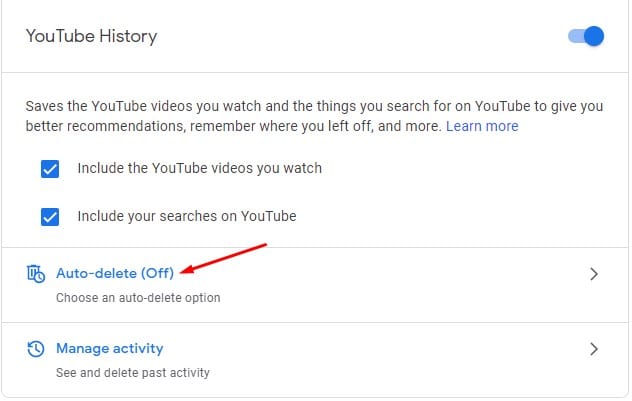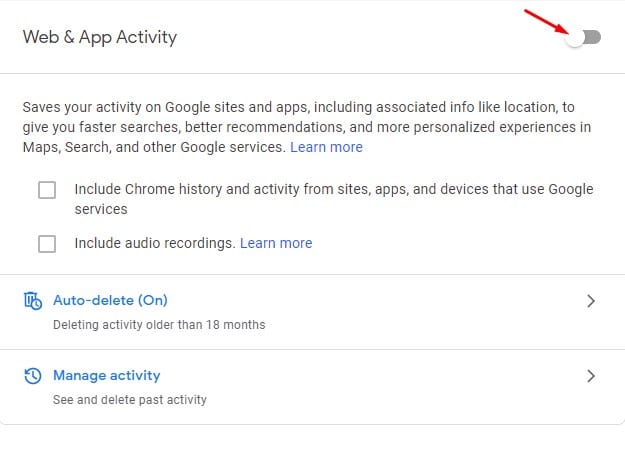If you are a regular user of Google Search, Gmail, Maps, or any other Google service, you might know that Google collects and remembers information about your activity. It has access to your web searches, Youtube search, location history, and more. Google uses this data to personalize your experience and to improve its ecosystem. Although there’s no risk involved in sharing data with Google, if you want to be on the safe side, you can enable the ‘Auto-Delete’ feature for the Web & App activity and the Location History. This is a feature that tells Google to auto-delete your activity after three months. Also Read: How To Trace Location Of A Person By Chatting on Facebook & WhatsApp
Steps to Make Google Auto-Delete your Web Activity & Location History
In this article, we will share a detailed guide on how to make Google Auto-Delete your web and location history. So, let’s check out. Step 1. First of all, open the Google Chrome web browser on your desktop and head to the Activity Controls Page. Step 2. On the Activity Control Page, click on the ‘Data & personalization’ option.
Step 3. Now on the Activity Controls, click on the ‘Web & App Activity’
Step 4. Now scroll down and click on the ‘Auto-Delete’ option.
Step 5. You will be provided with many options. Just select the Auto-delete option and click on the ‘Next’ button.
Step 6. Now go back and click on the ‘Location History’ option.
Step 7. Click on the ‘Auto-delete’ option and select when you want to delete the data.
Step 8. You can do the same for YouTube History. For that, go back and select ‘YouTube History’. Next, click on the ‘Auto-Delete’ option and select when you want to delete the data.
Step 9. You can even disable the Web & App Activity, Location History, and YouTube History. For that, click on the required option and use the toggle button to disable the activity tracking altogether.
That’s it! You are done. This is how you can make google auto-delete your Web, Location, and YouTube history. This article is all about making Google Auto Delete Your Web, App & Location History. I hope this article helped you! Please share it with your friends also. If you have any doubts related to this, let us know in the comment box below.