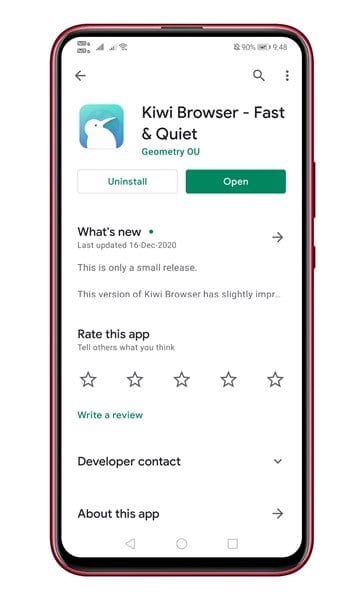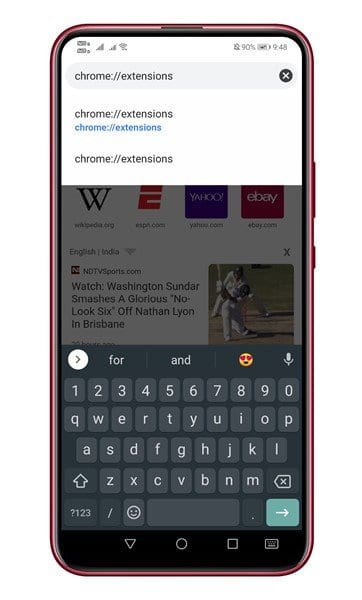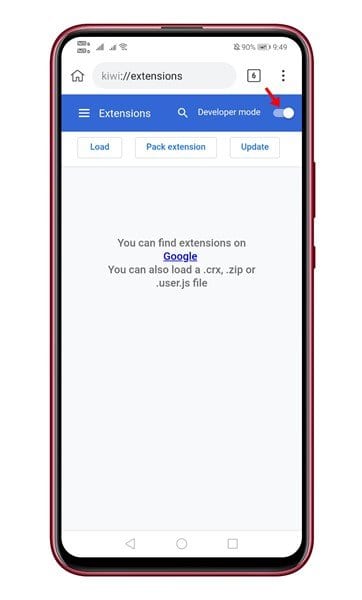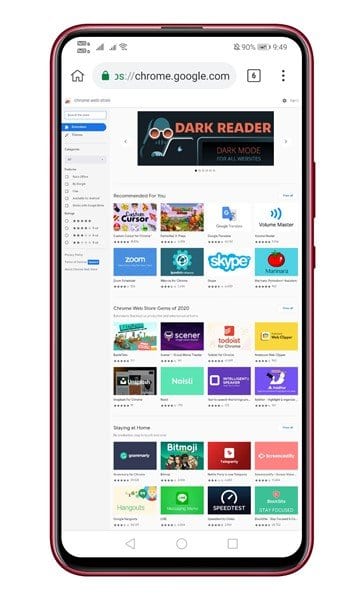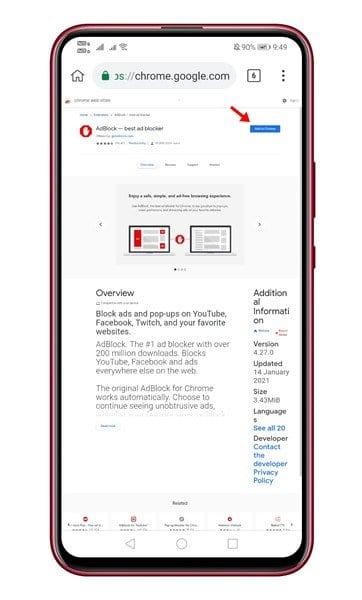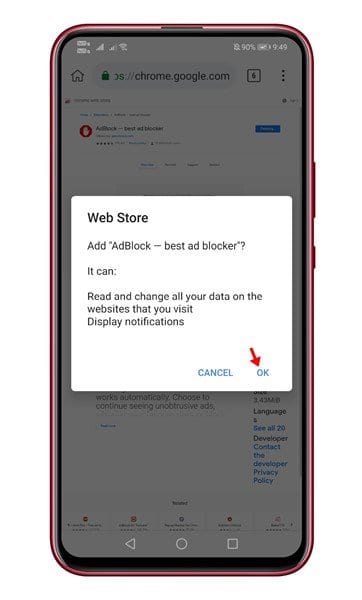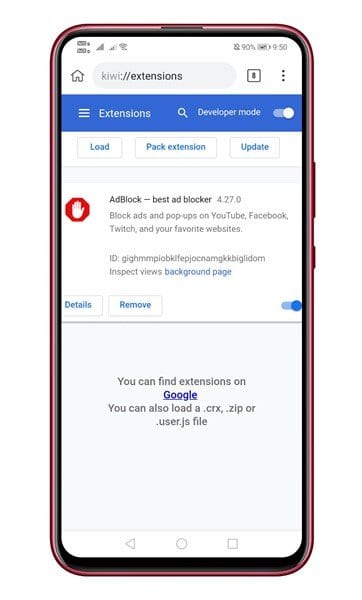When you are using Google Chrome on the desktop, it’s easy to install the extensions. The browser extensions were meant to enhance the features of the web browser. Although Google Chrome for Android doesn’t support extensions, it doesn’t mean that you can’t use the desktop extension on Android. You can install the Kiwi web browser to use the desktop Chrome extensions on Android. For those who don’t know, the Kiwi web browser is based on Chrome, which offers the same fast experience. The only thing that makes Kiwi different is that it lets you use desktop Chrome extensions on mobile. Also Read: How to Generate QR Code for URL in Google Chrome for Android
Install & Use Desktop Chrome Extensions on Android
So, in this article, we are going to share a detailed guide on how to run the desktop chrome extension on Android. So, let’s check out. Step 1. First of all, open the Google Play Store and install the Kiwi Web browser.
Step 2. Once installed, launch the app on your Android. Step 3. Now, open the url – ‘chrome://extensions’.
Step 4. Next, enable the toggle next to ‘Developer Mode’.
Step 5. Now open the Google Chrome web store and open the extension that you want to install.
Step 6. Tap on the ‘Add to Chrome’ button.
Step 7. On the next popup, tap on the ‘Ok’ button.
Step 8. The extension will be installed. You can check the extension by opening the Settings > Extension.
That’s it! You are done. This is how you can use desktop Chrome extensions on Android.
So, this article is all about how to use Desktop Chrome extensions on Android. I hope this article helped you! Please share it with your friends also. If you have any doubts related to this, let us know in the comment box below.