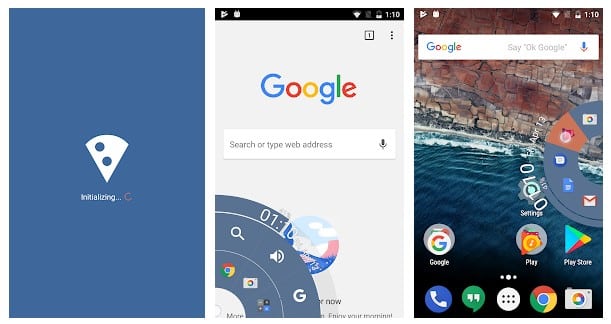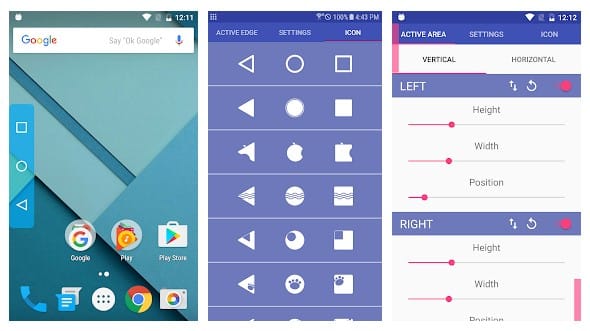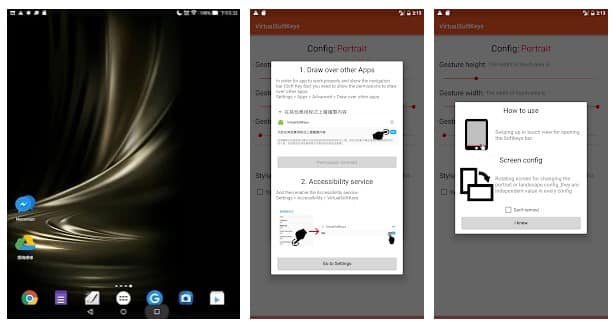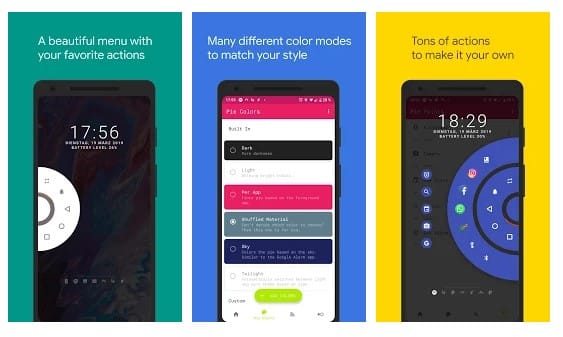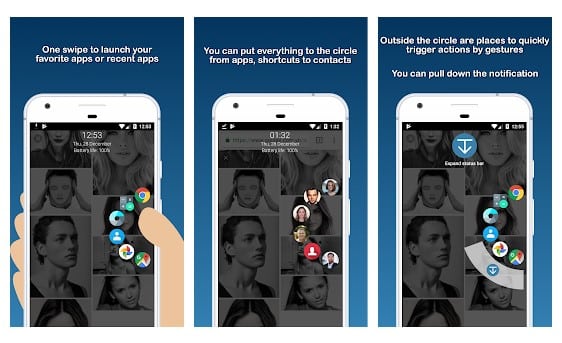Although the mobile operating system offers users many multitasking options, users often search for more. So, if you are a heavy multi-tasker and looking for ways to improve your multitasking skills, you need to give on-screen navigation buttons a try. As of now, there are many virtual navigation apps available on the Google Play Store. The best thing about on-screen navigation apps is that they allow you to set custom actions for each button.
Get On-Screen Navigation Buttons In Pie Style On Any Android
So, if you are interested in getting on-screen navigation buttons in Pie style on Android, you are reading the right article. In this article, we will list the few best apps to get on-screen navigation buttons in Pie style on Android. Let’s check out.
- Using Pie Control
Well, Pie Control is an app that brings a floating pie-style launcher to your screen. You can customize the launcher to show your most-used apps. You can even add your apps to the Pie launcher. To launch the Pie Control, you need to swipe the edge of your screen or tap on the Pie Control button on the home screen.
2. Using Simple Control
This is another best app that you can download from the Google Play Store. The only thing that makes this app different from the Pie Control app is that it only adds the navigation buttons on the screen. This can be beneficial for some users who don’t want to place a lot of hassle on their screen but just want the navigation buttons.
3. Virtual Softkeys
This app enables on-screen navigation buttons without even requiring root access. Well, this app is simple to set up. This app is designed for tablets. However, this works great with smartphones too. This app will be helpful if you have your hardware buttons broken.
4. Pie Controls — Navigation Gestures
Pie Controls — Navigation Gestures is one of the best Android apps you can use to avail the navigation gestures. Like in every other app, on Pie Controls — Navigation Gestures, users need to swipe from one of the edges of the screen to reveal a functional navigation menu. The great thing about Pie Controls — Navigation Gestures is that it shows multiple pies, two rows, pie points. Apart from that, Pie Controls — Navigation Gestures also provides lots of customization options to fine-grain the Pie control experience.
5. Swiftly Switch
Swiftly Switch is one of the best and free Android on-screen navigation apps with a Pie style theme. The great thing about Swiftly Switch is that it lets users arrange the recent apps in a floating circle sidebar. Not just that, but users can also assign quick actions on the floating sidebar as well. To open the floating circle sidebar, users need to swipe up from the edges of the screen. So, this is how you can get on-screen navigation buttons in Pie style on Android. I hope this article helped you! Please share it with your friends also. If you have any doubts related to this, let us know in the comment box below.