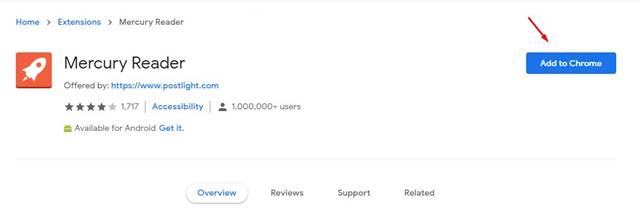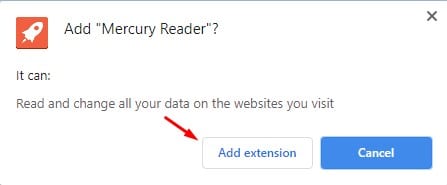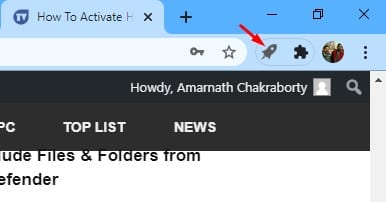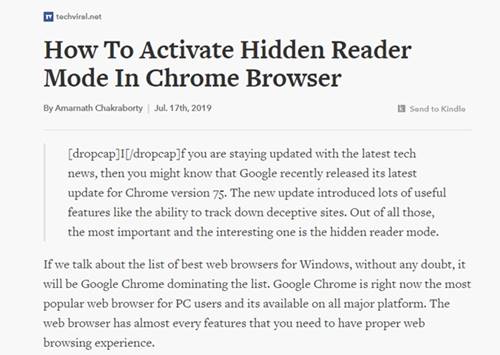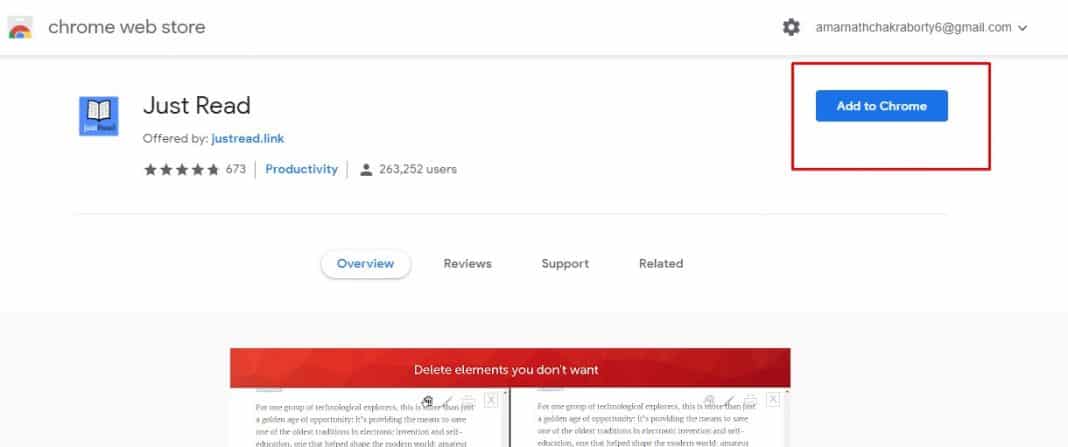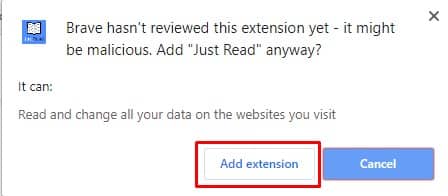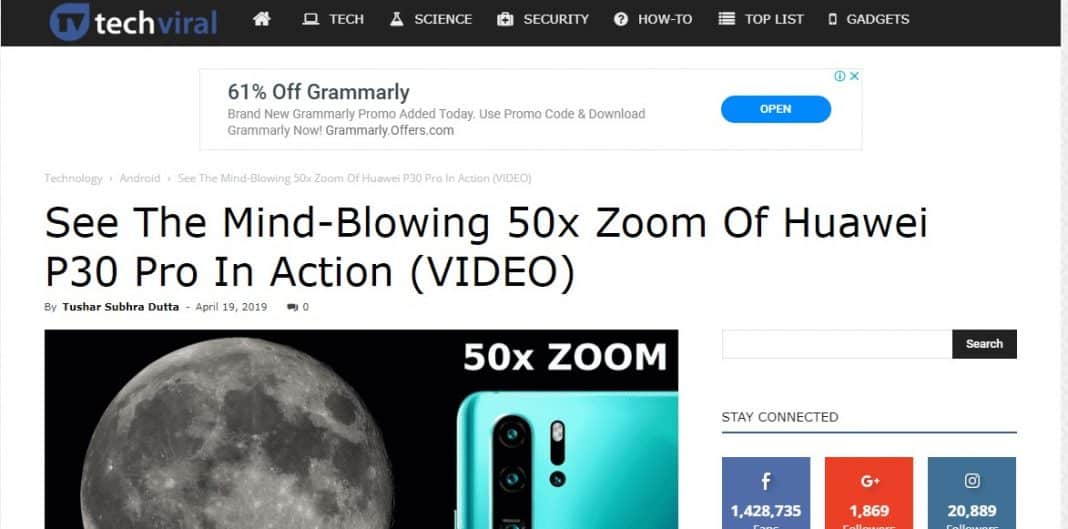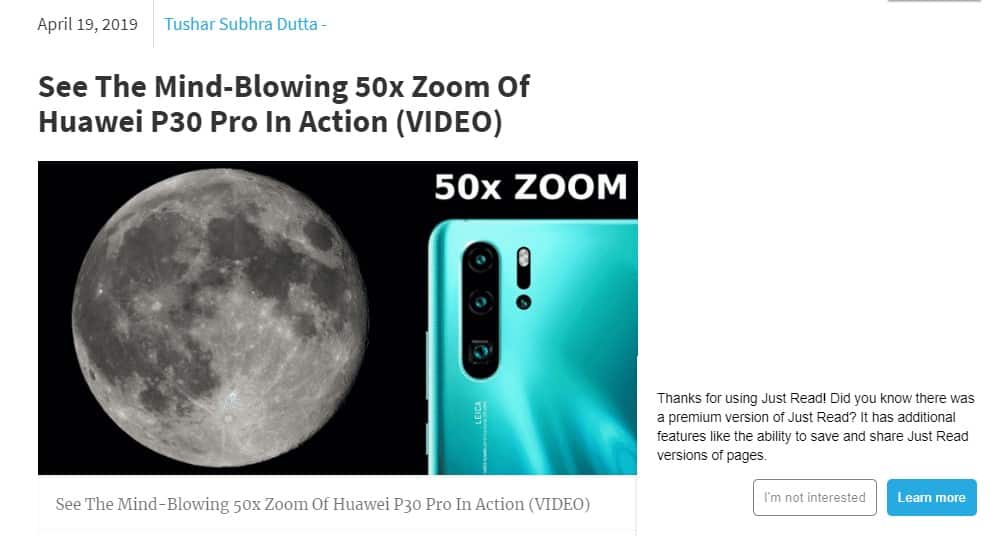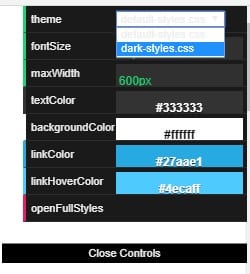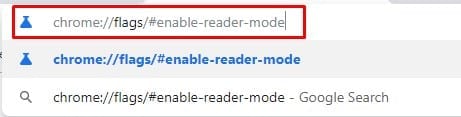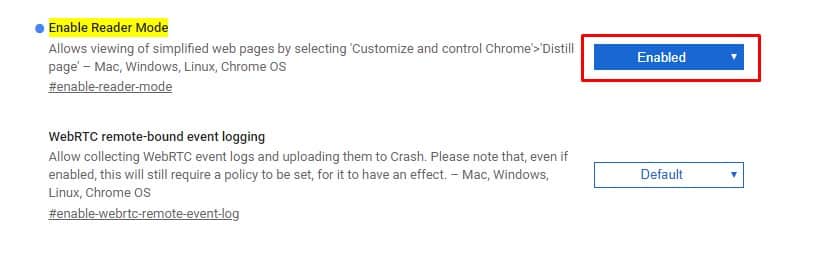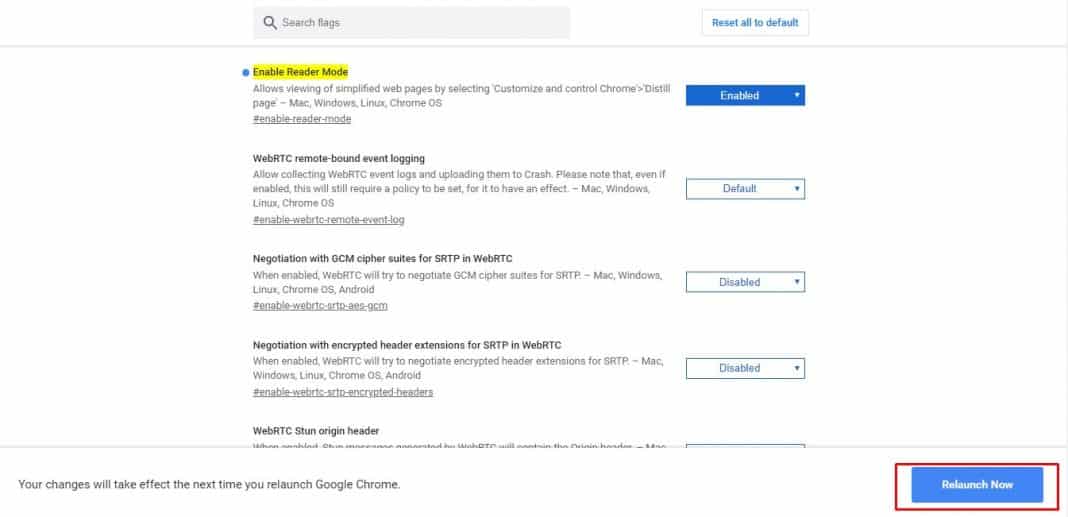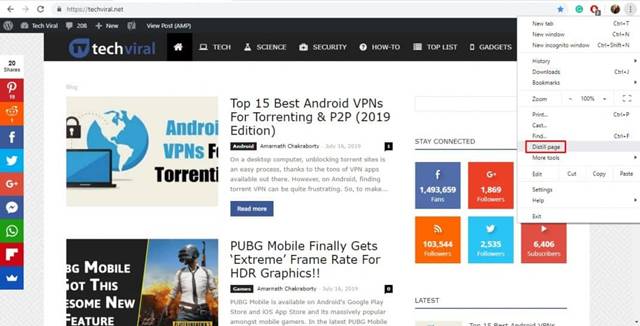To deal with such things, one needs to install reading mode chrome extensions. There are plenty of Chrome extensions available on the web-store that will help you make websites easier to read. Not only that, but chrome reader extensions also helps you to focus on content that matters to you.
Get Clean & Easily Readable Versions of Webpage
So, in this article, we are going to share a few best methods to get a Clean & Easily Readable version of your favorite webpage. Let’s check out.
1. Using Mercury Reader
Mercury Reader is a chrome extension that removes ads and distractions, leaving only text and images from a clean reading view. Here’s how to use the Mercury Reader Chrome extension. Step 1. First of all launch Google Chrome on your PC, and then open the Mercury Reader extension page. On the extension page, click on the ‘Add to Chrome’ button.
Step 2. Once done, click on the ‘Add Extension’ button.
Step 3. Once added, you will see a new icon in the extension bar.
Step 4. Now visit the webpage which you want to convert and then click on the Mercury Reader extension button.
That’s it you are done, with this you can easily convert any of your web pages.
2. Using Just Read
Just Read is another best Google Chrome extension on the list which is of great use. The best thing about Just Read is that it allows users to read an article in a customizable and simplified format. Here’s how to use Just Read. Step 1. Visit this link and then click on ‘Add To Chrome’
Step 2. Now, you will get a confirmation popup. You need to click on ‘Add Extension’
Step 3. Once done, visit the webpage which you want to convert.
Step 4. Once done, click on the ‘Just Read’ Extension from the extension Bar. Step 5. Now you will see a simplified view of the same webpage.
Step 6. You can also apply the dark mode theme to get an even better reading experience.
That’s it, you are done! This is how you can use the Just Read Google Chrome extension to get a clean and easily readable version of your favorite webpage.
3. Using Chrome’s Reader Mode
Well, not many would know, but Google Chrome also has a reader mode, but it’s hidden under the settings. The hidden reader mode of Chrome removes all clutter from the websites that you visit. The reader mode is available on Chrome version 75. If you want to activate Chrome’s reader mode, then enter “chrome://flags/#enable-reader-mode” on the URL bar and hit enter.
The above URL will take you to the ‘Enable Reader Mode’ option. Select ‘Enable’ from the drop-down menu.
Once done, click on the ‘Relaunch Now’ button. This will restart the web browser and will activate the Reader mode.
Now visit any web page and open the Menu. Click on the ‘Distill Page’ option to get a simplified view of the webpage.
So, that’s all about how to get clean & easily readable versions of your favorite webpage. These chrome extensions will remove all clutter from your favorite webpages. I hope this article helped you! Please share it with your friends also.