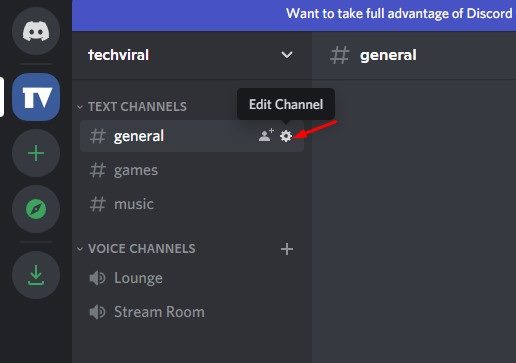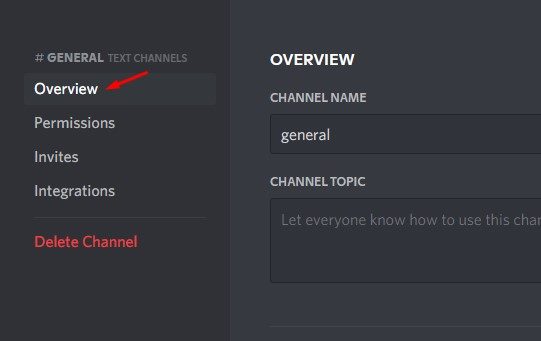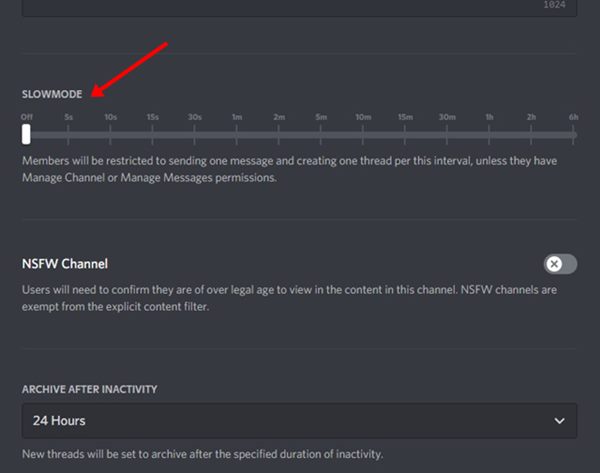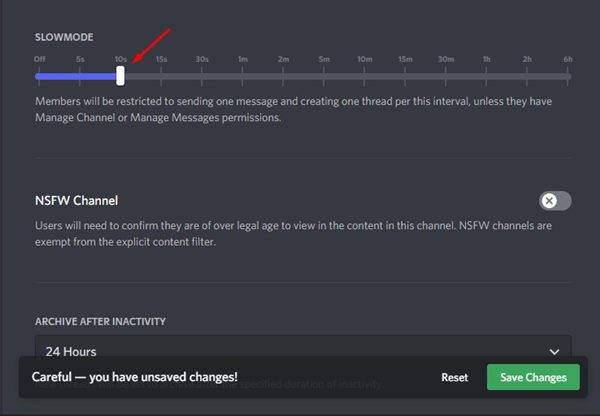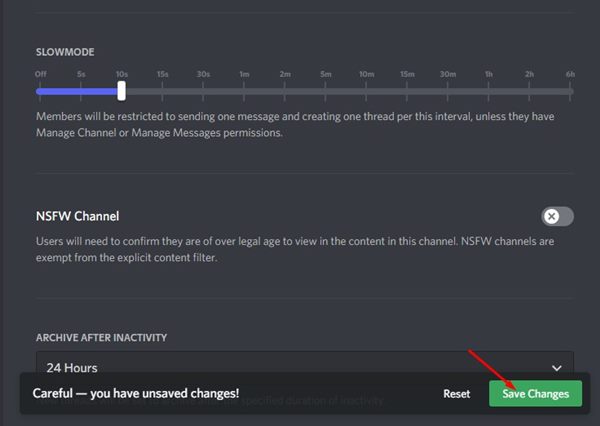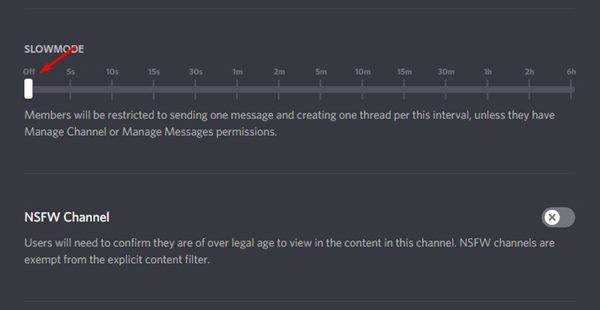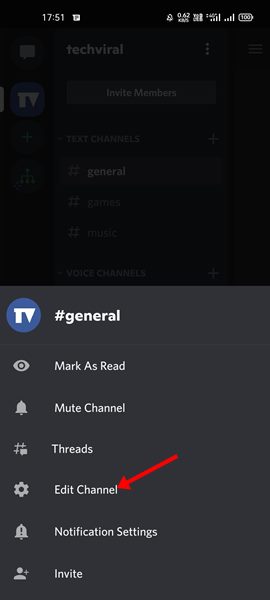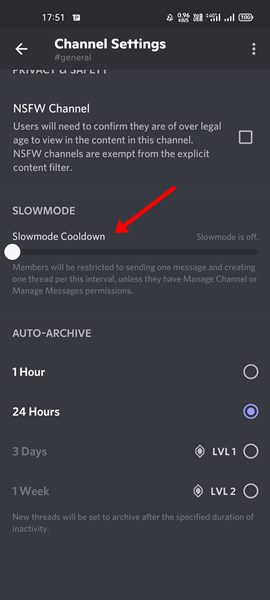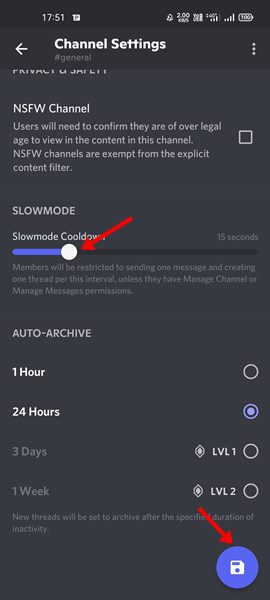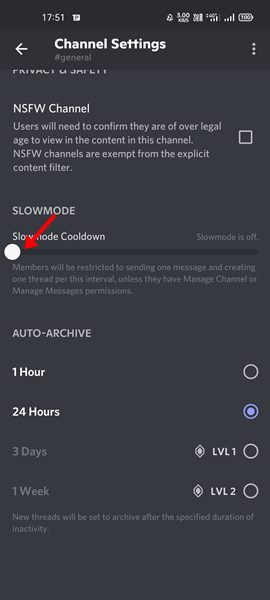If you don’t know, Discord servers were basically communities that users could join. After creating a Discord server, users can add different channels, some for text and some for voice chats. If you have an active Discord server, you may agree that things get crazy when everyone becomes active all at once. When everyone is active at the same time, it becomes difficult to follow the chat. Discord knows this problem; hence, they have introduced a Slow Mode feature. So, in this article, we will discuss Discord Slow mode and how to enable it.
What is Discord Slow Mode?
Slow Mode is a Discord feature that’s designed for large servers. It’s a feature that gives admins the ability to set a cooldown timer on active channels. If you enable Slow Mode in a Discord Channel, the feature will limit the number of messages a user can send in the channel based on a timed cooldown.
How to Enable Slow Mode in Discord (Desktop & Mobile)
In other words, the server members will have to wait until the countdown timer expires to send a new message. However, the same thing doesn’t apply to Admins; they can keep sending messages without worrying about the countdown timer.
1) Enable Slow Mode on Discord Web/Desktop Client
If you use Discord from your computer, you need to follow this guide to enable the Slow mode in your Discord Server. Here’s what you need to do.
First of all, log in to your Discord account on its web version or desktop client. Now open the server and click on the Settings gear icon as shown below.
On the left pane, click on the Overview section as shown below.
On the right pane, scroll down and find the Slow mode section.
You need to enable the feature by moving the slider to the amount (in seconds) you’d like to limit the channel.
Once done, click on the Save Changes button to apply the changes.
To disable the Slow mode, you need to change the slow mode duration to off, as shown below.
That’s it! You are done. This will enable the Slow mode in Discord servers. Now server members will have to wait until the timer cools down to send a new message.
2) Enable Slow mode in Discord Mobile App
In this method, we will know how to enable slow mode in the Discord Mobile app. We have used an Android device to demonstrate the process; you need to implement the same steps on iPhone.
First, open the Discord app and open the Discord Server. Next, long press on the channel you want to enable slow mode. Then, tap on the Edit Channel option from the pop-up menu, as shown below.
Now scroll down and find the Slow mode section.
You need to enable the feature by moving the slider to the amount (in seconds) you’d like to limit the channel. Once done, tap on the Save icon as shown below.
To disable the Slow mode, set the slow mode cooldown to off and tap on the Save icon.
That’s it! You are done. This is how you can enable or disable slow mode on Discord for mobile. Slow mode is indeed a great feature, especially for those who own active Discord channels. I hope this article helped you! Please share it with your friends also. If you have any doubts related to Slow mode in Discord, let us know in the comment box below.