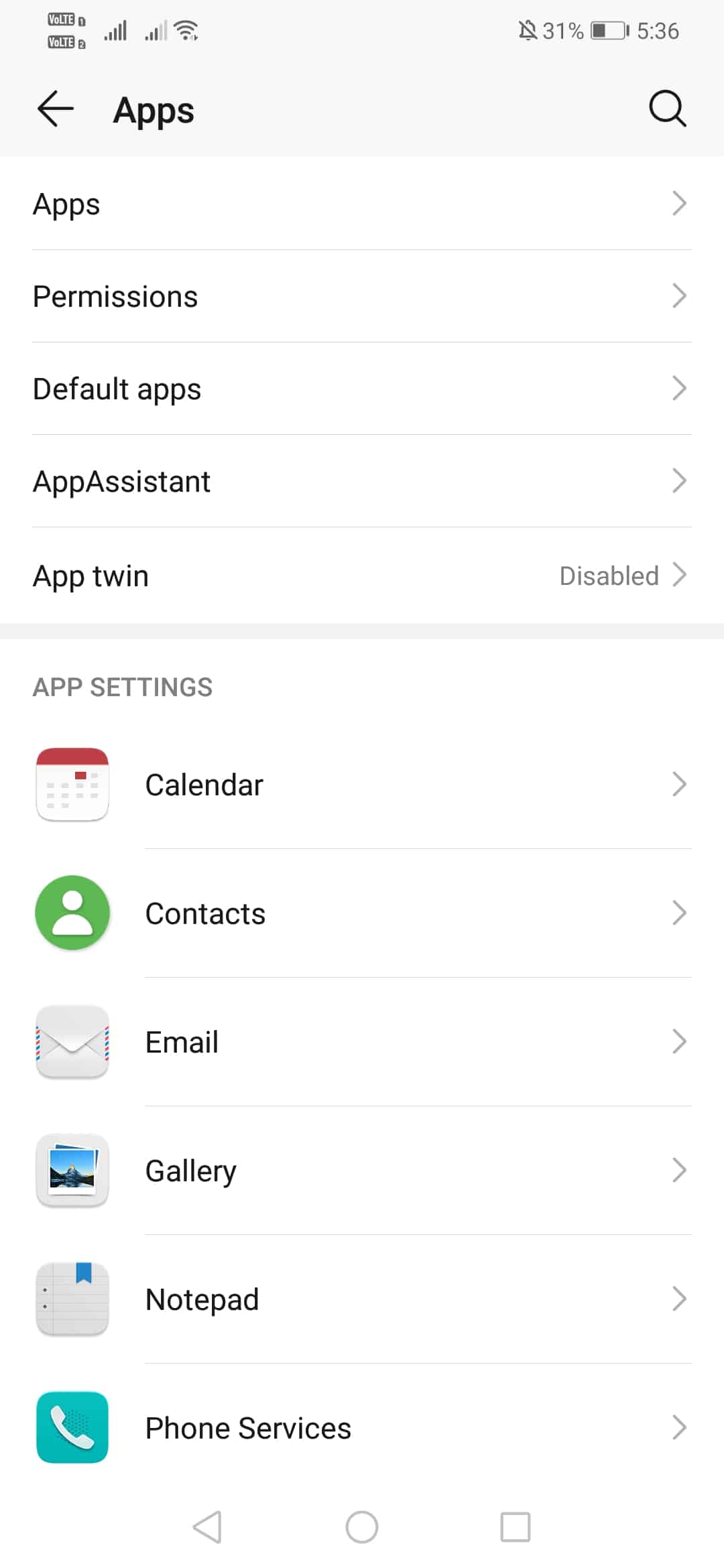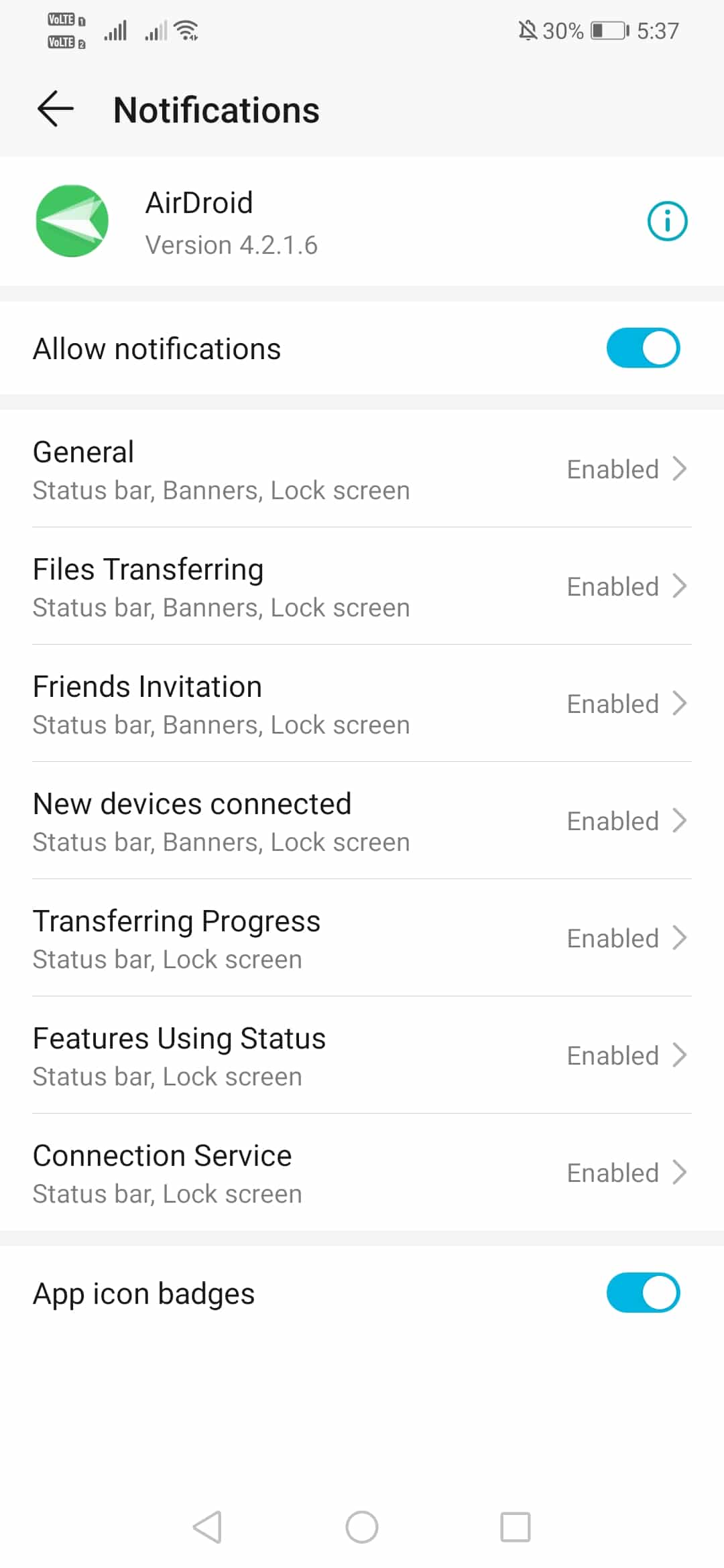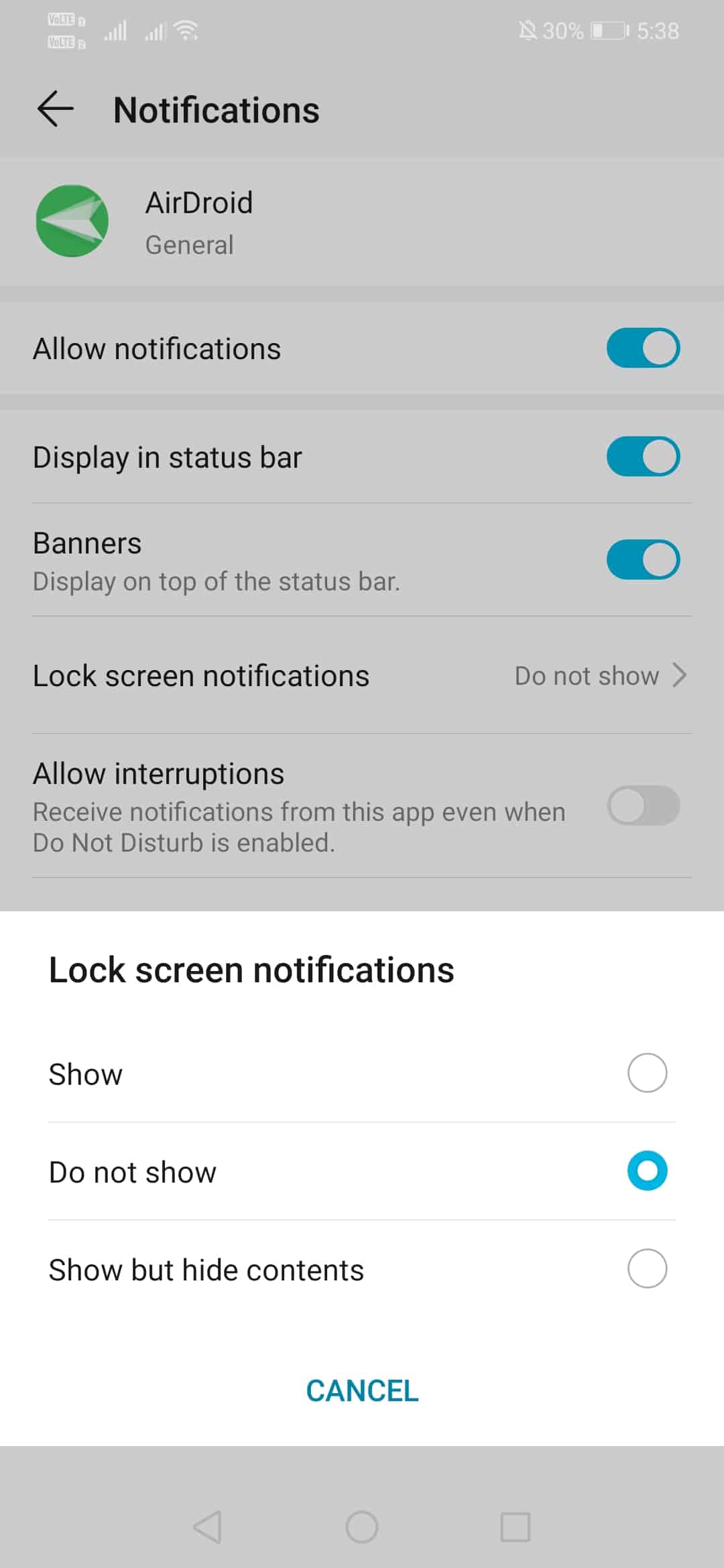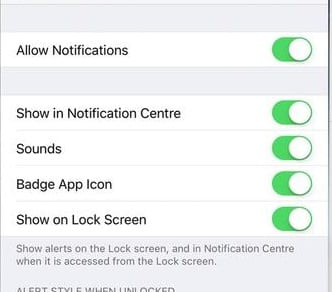However, notification management is not an easy process even if the operating system provides a built-in notification management tool. In fact, few users don’t even know that Android smartphones and iPhones have a built-in utility to manage notifications. The built-in notification management tool of Android and iPhone is powerful enough to mute, block, hide notifications. Things become irritating when the notifications show up on the lock screen. Lock screen notifications might be of great use and can boost productivity, but it’s not good for privacy.
Steps to Disable Notifications On Phone’s Lock Screen (Android & iPhone)
Therefore, in this article, we are going to share some of the best methods to disable notification on the Phone’s lock screen. We have shared a tutorial for both Android and iOS. So, let’s check out how to disable lock screen notification on Android & iOS.
1. Disable Notifications On Android’s Lock Screen
It’s easy to disable Notifications on Android’s Lock Screen. For that, just follow some of the simple steps that had been discussed above. Step 1. First of all, open Settings on your Android smartphone.
Step 2. Now under the Settings, open the ‘Apps’ section.
Step 3. Under the Apps, click on the ‘Installed’ apps. Step 4. Select the app whose notification you want to hide from the Lock Screen and then tap on the ‘Notifications’ Step 5. Now tap on the ‘General’ option.
Step 6. There you need to tap on the ‘Lock Screen Notifications’ and then select ‘Do not show’
That’s it, you are done! Now you will see those notifications will stop coming on your locked smartphone you can now have your privacy.
2. Disable Notifications On iPhone’s Lock Screen
Similarly, like the above, you just need to follow few steps on iOS also to get the notification hide on it. In iPhone, you can get all of them stopped for the even unlocked device also.
In your iPhone, you just need to tap on the Settings. Now there you need to open the Notifications to see the things that might have never explored. Now there simply select the option Show Previews. You need to choose either “When Unlocked” or “Never.”, that is up to you what you choose.
That’s if you are done with this now you will see those notifications will stop coming on your locked smartphone you can now have your privacy. So, this is all about how to disable Notifications on Phon’s Lock Screen in Android & iPhone. If you have any doubts related to this, let us know in the comment box below. I hope this article helped you share it with your friends also.