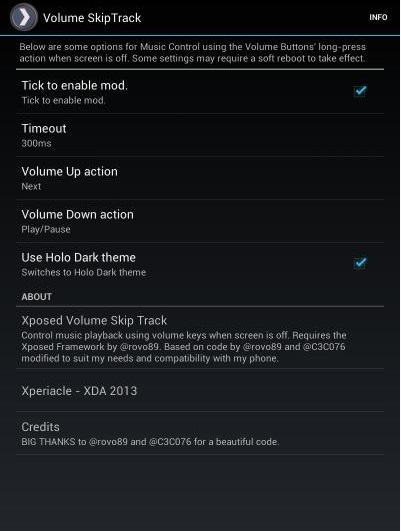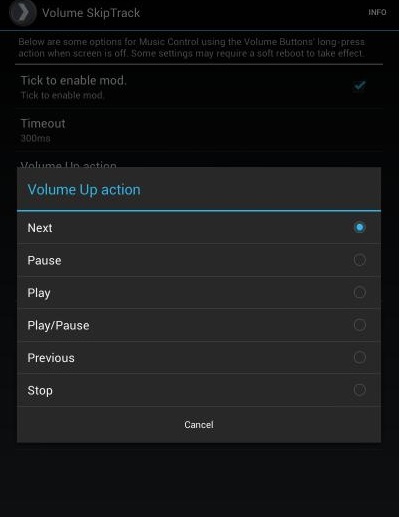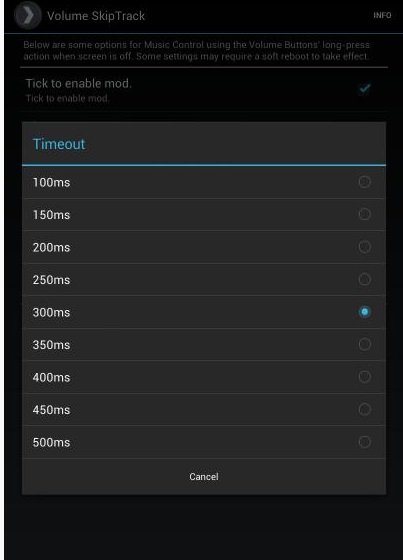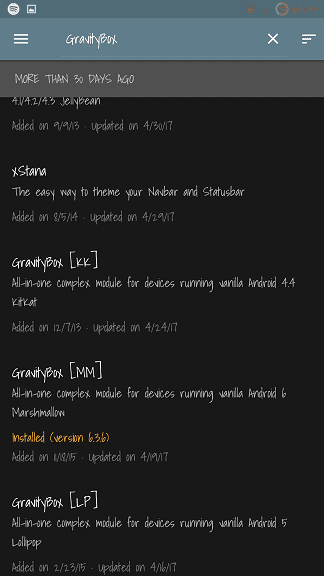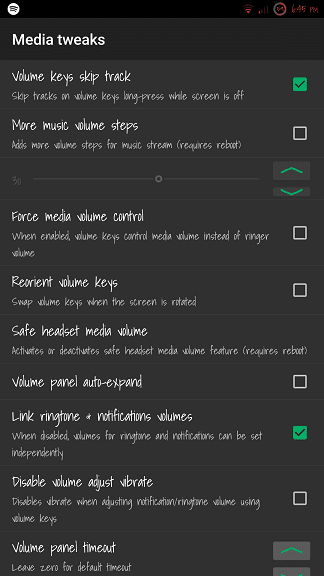Until now, we have shared lots of Android tricks and hacks. Today, we will be sharing another best trick that would help you to control music with Volume keys on Android. The method which we will be sharing below will let you control Android music with the Volume keys when the screen is off.
How To Control Android Music with Volume Keys When Screen is Off
However, the methods only work on a rooted smartphone. So, if you have a rooted Android device, then follow some of the simple steps given below to control Android music with volume keys when screen is off. Step 1. First of all, you need a rooted android as an Xposed installer can be only installed on a rooted android, so Root your android to proceed. Step 2. After rooting your Android device you have to install the Xposed installer on your android and that is quite a lengthy process and for that, you can proceed with our Guide to Install Xposed Installer On Android. Step 3. Now you need a cool Xposed module that will allow you to make your volume keys to use as a music controller keys on your android XVolume SkipTrack. Step 4. Now launch the app in your device and you will see some of the options like Tick to enable mode, simply tap on it to activate that on your device. Step 5. Now you need to set the controls for that button. Simply define what the Volume Up action would do. Step 6. Do the same for the other one too and after that set the timeout for your music playback on your device. That’s all and you are done, now you can control all your tracks with your volume keys even when your device is on screen off mode.
Using Gravity Box
Well, GravityBox is one of the best and popular Xposed Framework module which houses lots of tweaks. You can control how your Android smartphone operates using Gravity Box. So, let’s know how to use Gravity Box to control Android music with volume keys when the screen is off. Step 1. First of all, you need to root your Android device. If you already have a rooted device, then you need to install the Xposed Framework. Step 2. Once installed, you need to browse to the Download and then search for ‘GravityBox’. You need to download the module. Step 3. Enable the Module from the Xposed Framework and then find the ‘Media Tweaks‘. There you need to enable the ‘Volume Keys Skip Track’ option. Reboot your device and then play any music. You can now skip the track using the Volume Down button. The feature also works when the screen is turned off. So above is all about How To Control Android music With Volume Keys when the screen is off. I hope this article helped you! Share it with your friends also.