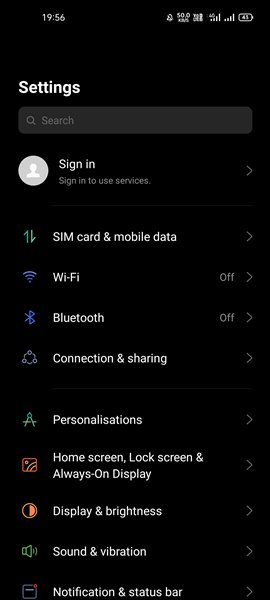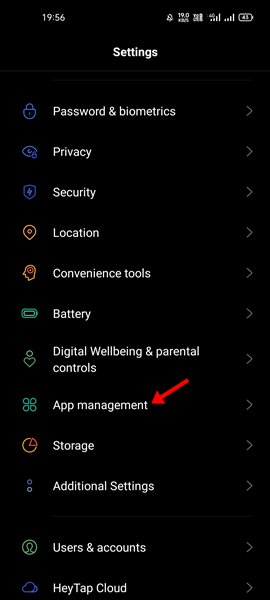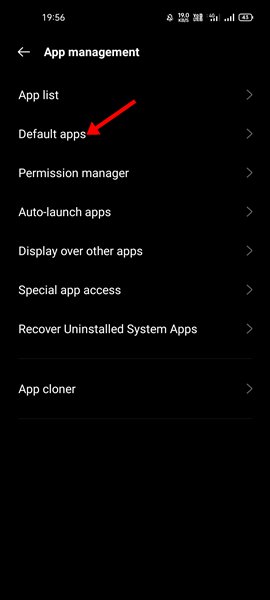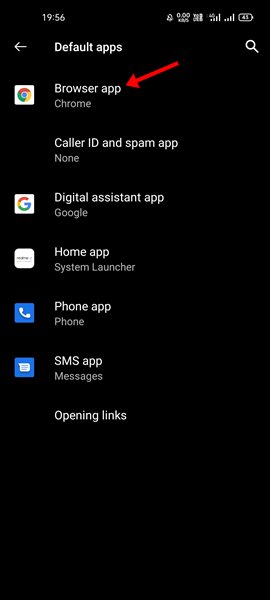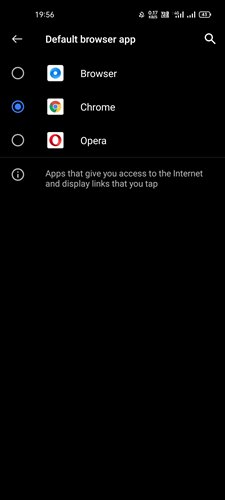Android users also access the Google Play Store, which provides uncountable apps and games. However, since Android puts no restrictions on installing apps, sometimes users install more apps than they need. For example, you might have installed two or three web browsers on your Android device. Well, you can install as many browsers you want on your device, but the problem is that sometimes we mistakenly set the wrong browser app as default. Once you set the default web browser on your Android, you need to go through the System settings to remove the default app permissions. The process is easy, but it’s a bit lengthy. So, if you have accidentally set the wrong web browser as default on your Android and looking for ways to revert the changes, you are reading the right guide.
Steps to Change the Default Web Browser on Android
In this article, we will share a step-by-step guide on how to change the default web browser on Android. Please note that this method works with every web browser. Let’s check out.
First of all, open your Android app drawer and tap on the Settings.
On the Settings page, tap on the Apps or App Management.
On the Apps page, you need to find and tap on the Default apps option. If you don’t find the Default apps option, tap on the three dots and select Default apps.
On the next page, you will see all default apps. To change the default browser, tap on the Browser app.
Next, you will see the list of all browser apps installed on your device. Select the web browser you want to set as default.
That’s it! You are done. This is how you can change the default web browser on an Android device. Also read: How to Get Android 12: Download & Install Right Now! Many different web browser apps are available for Android smartphones like Google Chrome, DuckDuckGo, Brave, Opera, and Firefox. You can use any of them and set the default you use the most. I hope this article helped you! Please share it with your friends also. If you have any doubts related to this, let us know in the comment box below.