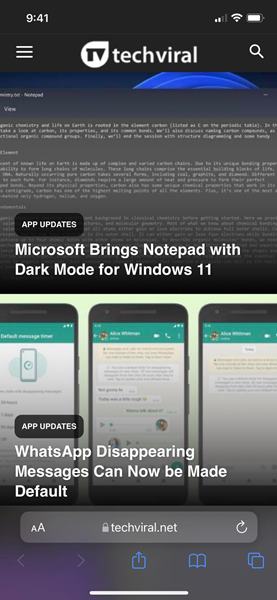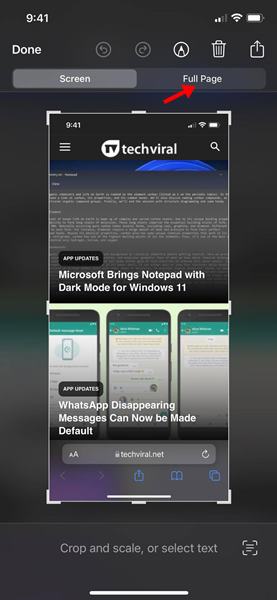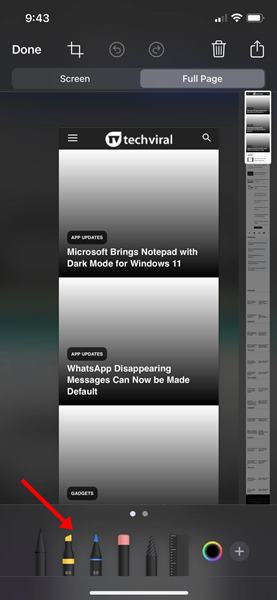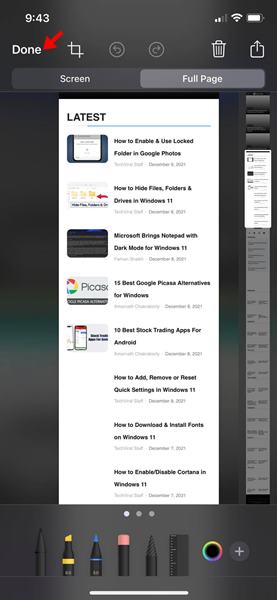It’s pretty easy to capture a screenshot on iPhone, but when it comes to capturing an entire webpage, the traditional way of taking a screenshot on an iPhone doesn’t work. So apple’s newest iOS version features a scrolling screenshot previously available feature through third-party apps. The recent release of iOS allows you to capture screenshots of entire web pages, PDFs, the Notes app, emails, and other Apple’s first-party apps. So, if you are looking for ways to capture scrolling screenshots on your iPhone, you are reading the right guide.
Steps to Capture Scrolling Screenshot on iPhone
In this article, we will share a step-by-step guide on taking scrolling screenshots on iPhone. Let’s check out.
First, open the app or web page to capture a screenshot. Now press the side or top button and volume up button simultaneously.
This will open the Screenshot preview pane. To capture a scrolling screenshot, you need to select the Full Page option in the top right corner.
At the bottom of the screen, you will use the markup and other options.
Once done, you need to tap on the Done icon as shown below to save the screenshot.
That’s it! You are done. This is how you can take a scrolling screenshot on your iPhone. You no longer need to rely on third-party screenshot apps to capture scrolling screenshots. iOS now natively supports the ability to capture a full screenshot. However, third-party screenshot apps like Tailor and Picsew provide more than just capturing scrolling screenshots. So, if you want to have more manual control over your screenshots, using third-party apps might still be the best choice. I hope this article helped you! Please share it with your friends also. If you have any doubts related to this, let us know in the comment box below.