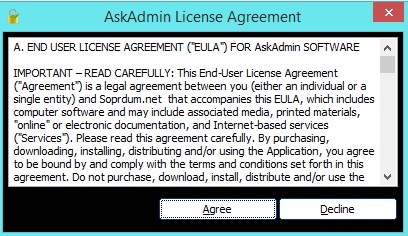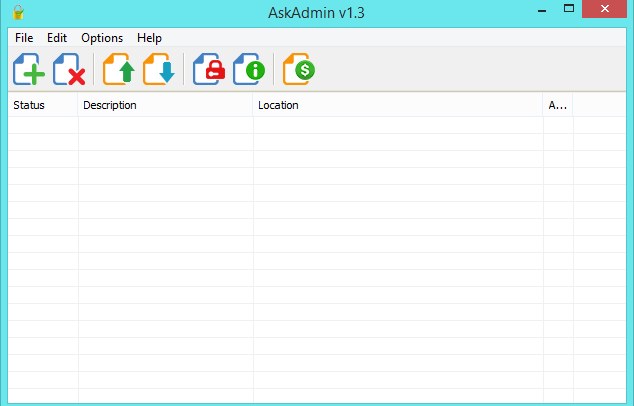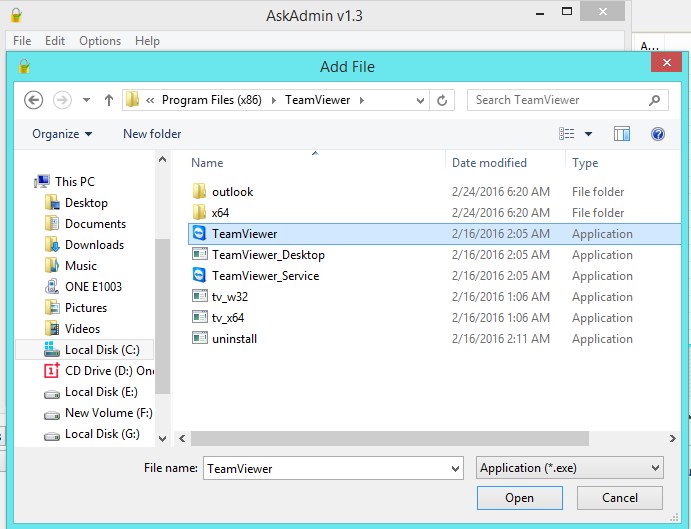How to Block Programs from Users in Windows
The method is quite simple and straight and you just need is follow some simple steps that by altering some settings and a cool tool to block apps access in users and you will able to block any of the program in any of the users accounts of the Windows.
Steps To Block Programs from Users in Windows:
- First of all you need to download and install the cool tool that is askadmin the tool that will blocking apps for you.
- After downloading the Zip file extract it and then click on exe file to install the tool in your Windows PC.
- Now you need to Accept the terms and conditions to install this tool in your device.
- Now you will see the interface like below after installing and accepting all the terms and conditions.
- Now you need to add the programs by clicking on plus button there and then selecting the apps and programs that you want to block and here i am blocking the team viewer app.
- Now you need to restart the explorer to make all the changes implemented.
- Thats it you are done, now the app is successfully restricted to admin previllege only. So above is all about How to Block Programs from Users in Windows. Use this method and you can easily make restrictions to the programs access in your Windows PC according to the different user accounts of the Windows. So try this out today and ensure your privacy. Hope you like this cool tutorial, do share with others too. Leave a comment below if you have any related queries with this.